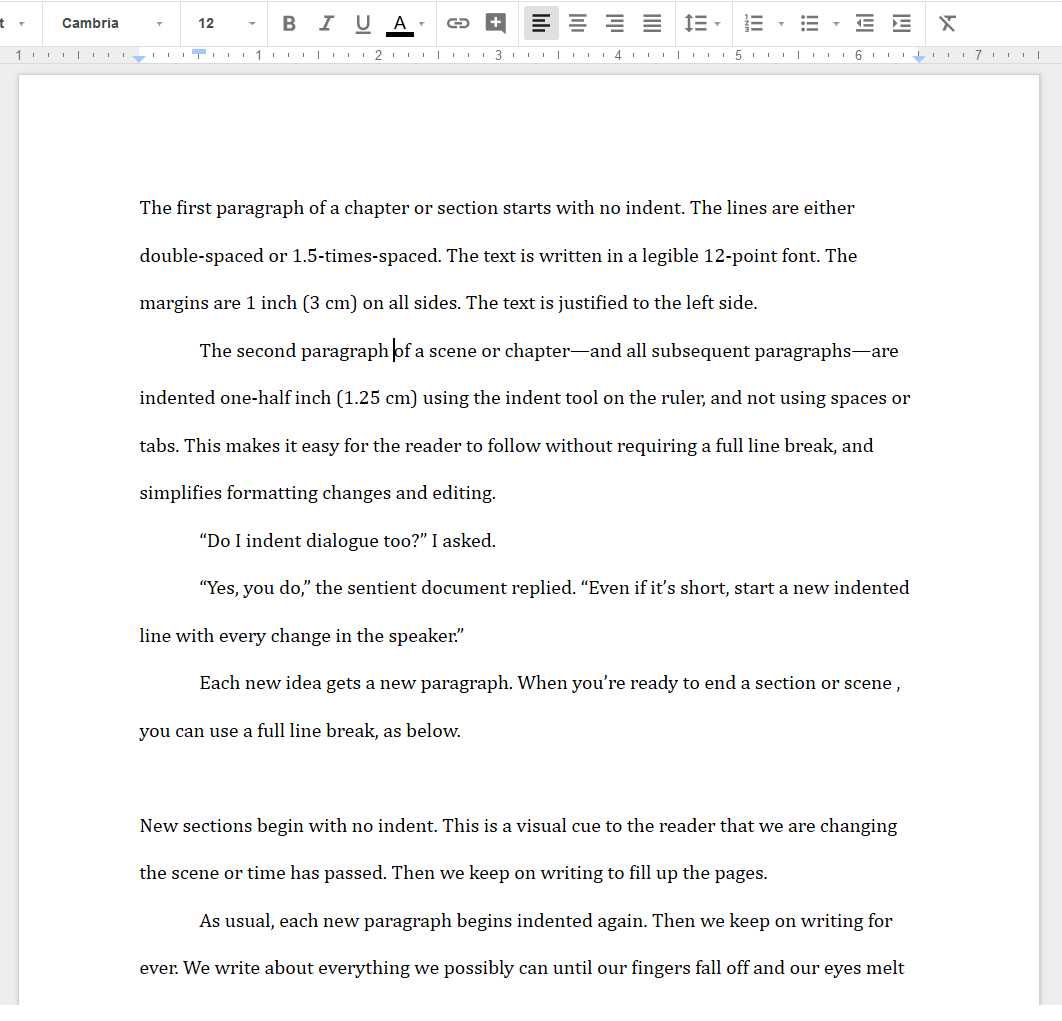Welcome to the homepage for  The Library, a Discord-based chatroom for fiction writers. Discord is a free chat application for the web, desktop, and mobile devices. Find out more about us!
The Library, a Discord-based chatroom for fiction writers. Discord is a free chat application for the web, desktop, and mobile devices. Find out more about us!
How to format your story in Google Docs
Setting up your Google Doc for easy writing and reading only takes a few seconds. You reader will thank you, and your future self will too!
These are industry-standard practices for manuscripts, but if you plan on submitting to an agent or publisher, please check to see if they have additional guidelines. For further information on manuscript formatting, please see this example at Scribophile.com.
The Basics
- One inch (3 cm) margins on all sides
- Text aligned (justified) to the left side only
- A legible 12-point font — usually Times New Roman or similar.
- Line spacing set to “double spaced” — or “1.5x spaced” if you want it tighter
- No indent on the first paragraph in a new scene
- Indent set at 1/2 inch (1.5 cm) at every following paragraph, including dialogue lines
- Full line breaks are only when starting a new scene — not on every paragraph
- New chapters begin on a new page, using a page break
- Only use a single space after sentences, not two spaces
An example is shown below:
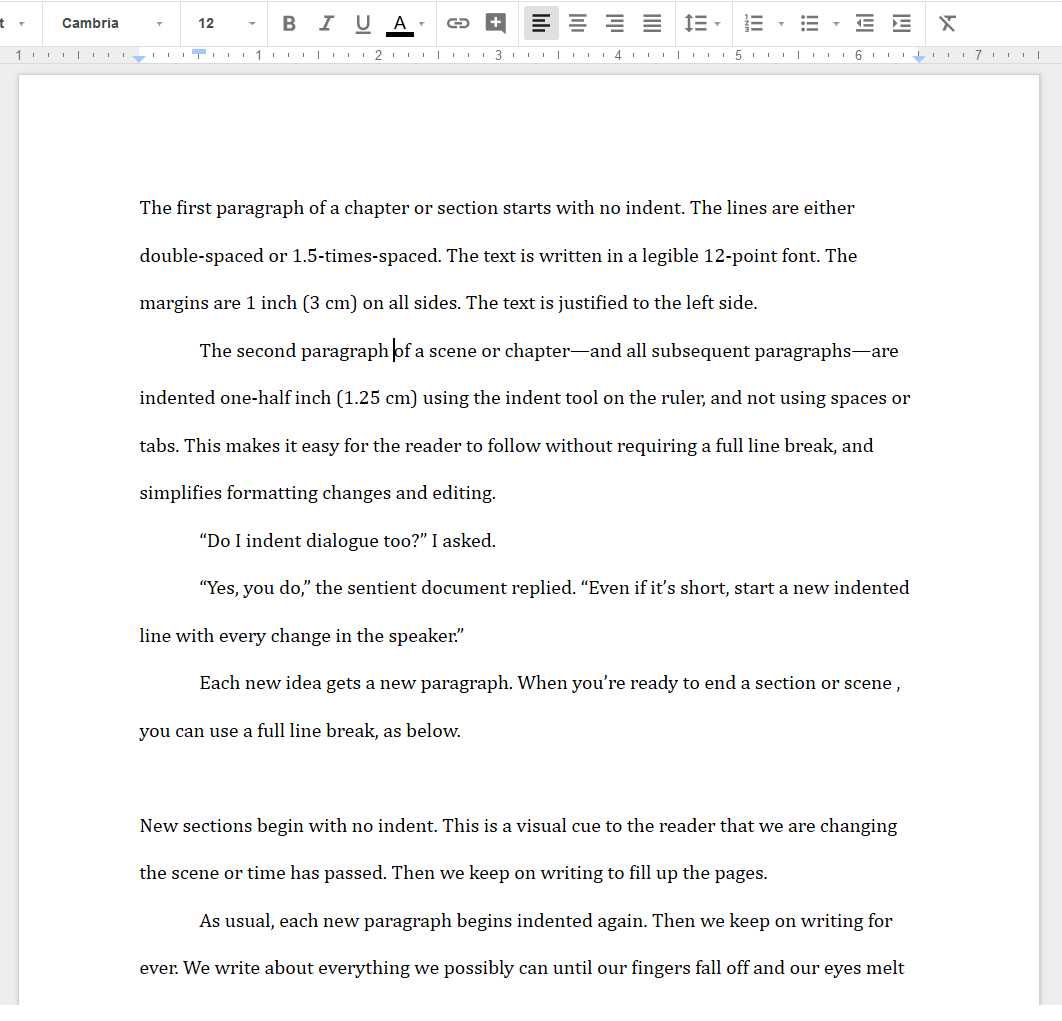
Step By Step Guide For Google Docs
Below, we will go through how to make these changes step by step.
First, go to View > Show Ruler to display the ruler if you can’t already see it.
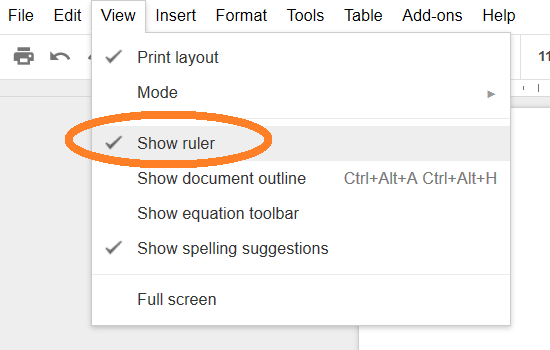
If you are working on an existing document, you may need to select all text using Ctrl + A or from the menu, Edit > Select all.
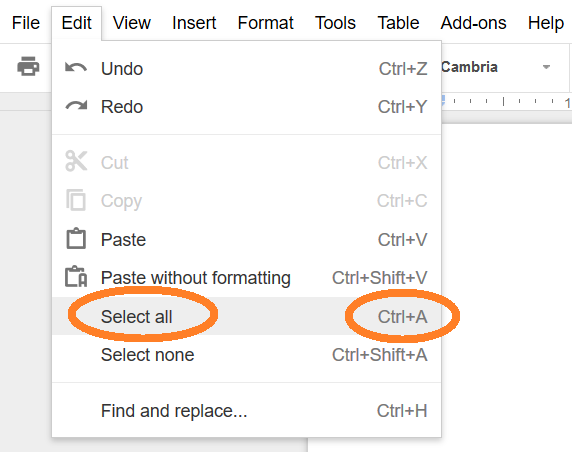
Select all text and set the font size and type in the menu bar. Monospaced fonts like “Courier” are no longer widely used in literary manuscripts.

Set the line spacing to double-spaced or 1.5x-spaced in the menu bar:
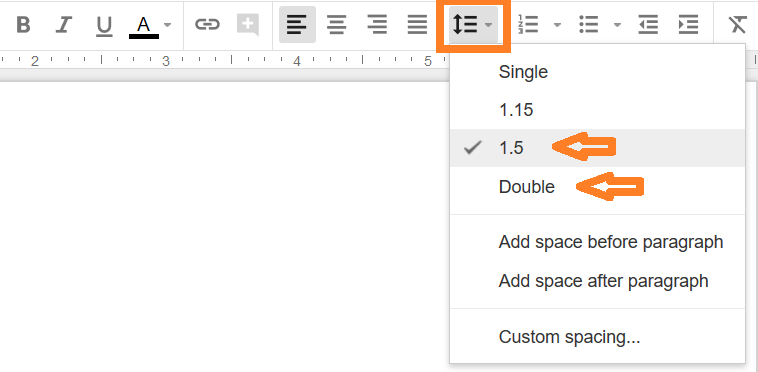
Set the justification to left-align, if it’s not already:

Use the top square of the ruler tool to set the indent for all paragraphs to half an inch (0.50) or 1.5 cm.
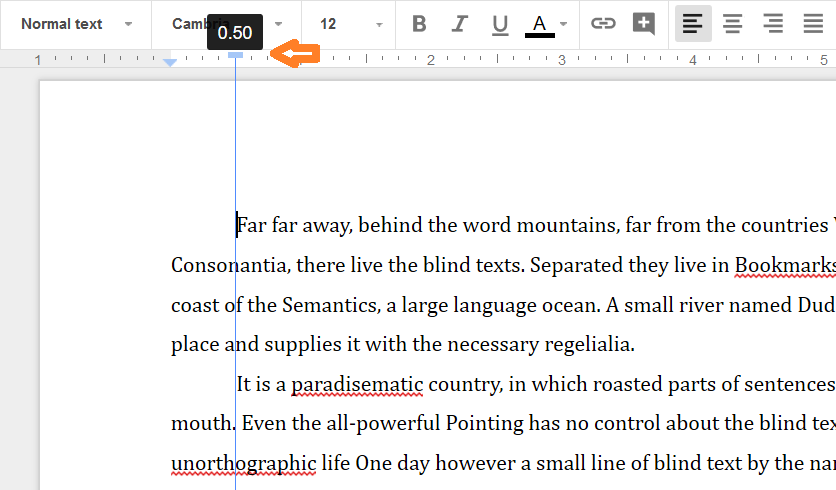
Format your scenes with no indent in the first paragraph, and subsequent indents on all new paragraphs. Start a new paragraph for each new speaker in dialogue, or each change of subject in non-dialogue.
Also, make a full line break for a new scene, and begin chapters on a new page.
An example is shown below: