Welcome to the homepage for  The Library, a Discord-based chatroom for fiction writers. Discord is a free chat application for the web, desktop, and mobile devices. Find out more about us!
The Library, a Discord-based chatroom for fiction writers. Discord is a free chat application for the web, desktop, and mobile devices. Find out more about us!
Distraction-free writing in Google Docs
Writing without distractions in Google Docs is easy! Here are the steps.
Press F11 on your keyboard to go to full-screen mode in your browser. This will hide most of the browser menu bars and your operating system menus. You can press F11 again to turn it off.

Optional: Increase zoom size. Depending on the size of your screen, you may want to increase the zoom. I usually use 150% or 200% for full-screen writing. You can also choose “Fit” at the top to make the text as wide as will fit the screen!
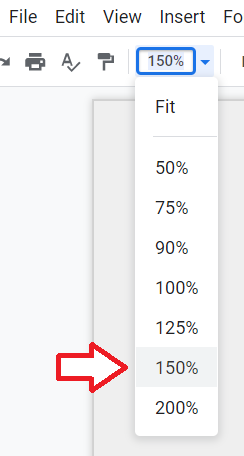
Turn off all the optional view items, if they are on.
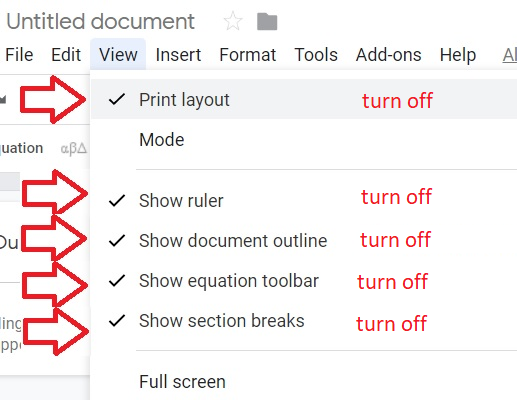
Go to the View Menu and choose “Full screen”
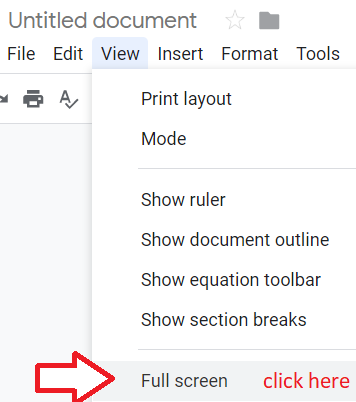
Now you are writing distraction-free!
Optional: Invert the colors
If you find that the bright white background is hard on your eyes, you can invert the colors by installing an Add-on / Extension in your browser to invert the colors. (You can also change the text color and the page color, but it doesn’t affect the entire screen.)
I’ve found that the Chrome Add-on “Dark Background and Light Text” works very well with Google Docs when set to “Invert” mode. Here is the link to the same extension for Firefox. It’s an open-source extension for your browser. Using it and the tips above, my full screen looks like this:
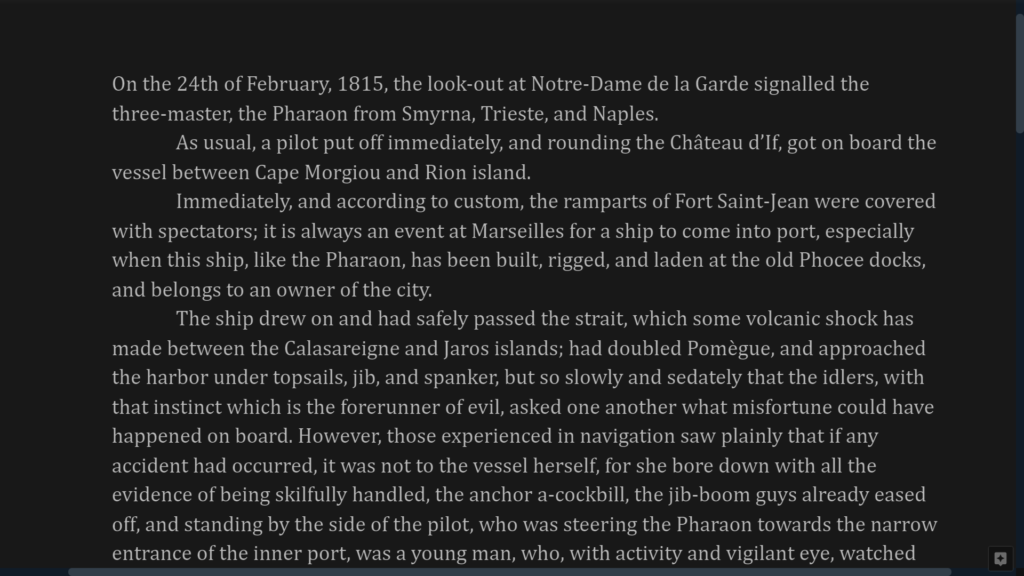
It may seem too dark in the screenshot, but it’s actually just about perfect for me, and I find it far less tiring on the eyes than black text on a white screen.
The extension will give you a little icon A in your Chrome menu bar that you can click on change the brightness settings. If you right-click on it and choose “Options” you can set up your default setting (e.g. leave it disabled unless you manually turn it on, or leave it on unless you manually disable it) as well as the colors for the stylesheet processor mode.
Optional: Distraction Free Mode browser extension
Alternatively, you can install “Distraction Free Mode“, an Add-on / Extension for your browser (Chrome, Firefox, or Safari) that does this all in one click. It works well, but it lacks some of the customization options that the above method provides.
Now that you know these tips, you can easily set up your preferred distraction-free writing environment in Google Docs!
Optional: Set up offline editing, and then disconnect from the internet
To truly go distraction free, unplug from the internet! If you use Chrome as a browser, you can set up Google Docs Offline Mode to save your edits locally and then upload them to your Drive when you reconnect. I have used this extensively while flying (airplane mode) and it works great.